Features
ヤラクゼンの特徴
AI翻訳 + あなた = 成長する翻訳
自動翻訳+後編集で品質を高めスピードを上げる翻訳プロセス
ヤラクゼンの仕組み

ヤラク翻訳ではまず、ユーザーが登録する「フレーズ集」と「用語集」をベースに自動翻訳されます。
そして、その自動翻訳を人が編集することで、さらにフレーズ集や用語集が登録され、次の自動翻訳に活用されます。よって使えば使うほど、ユーザーごとに学習していく翻訳システムです。
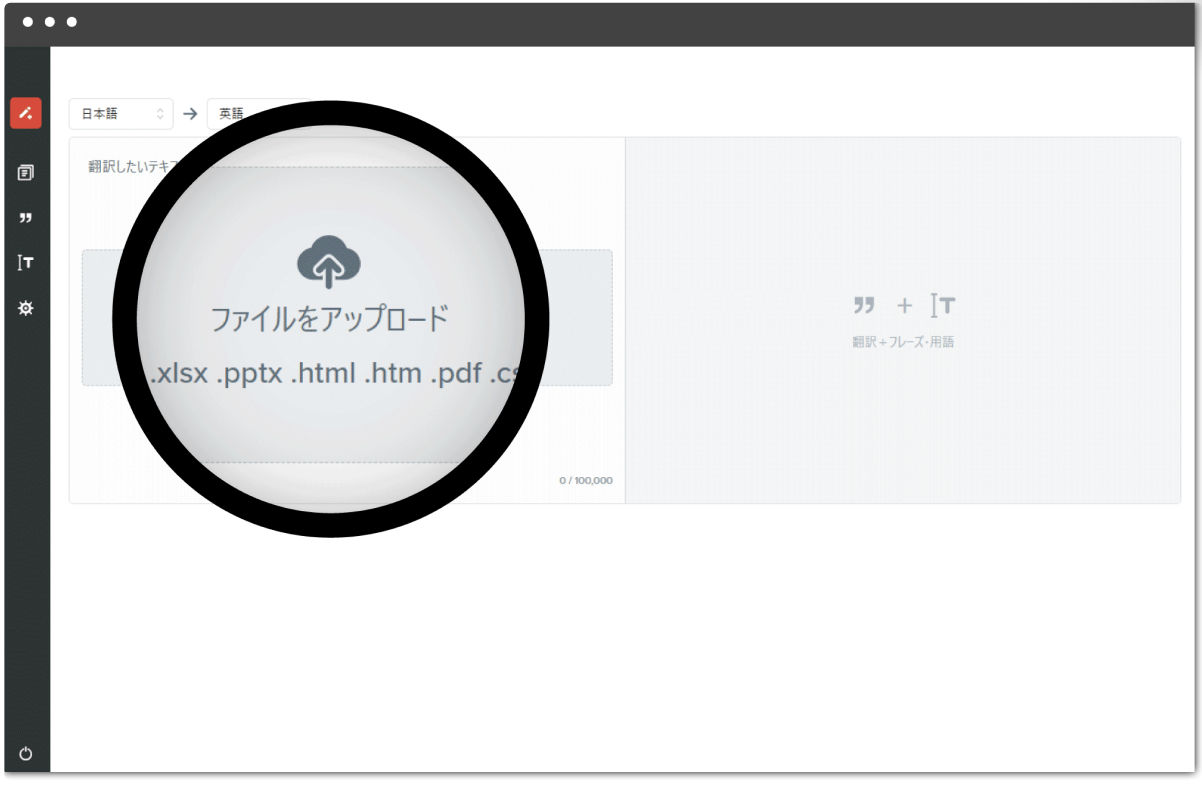
1.スタートページ
翻訳したいファイルをドロップしてスタート。
ヤラクゼンのスタート画面は、ミニマムな禅スタイルのデザイン。
翻訳したいファイルをドロップして言語を選ぶと、自動翻訳がスタート。
ヤラクゼンが一文ずつ解析し、最適な翻訳文を生成します。
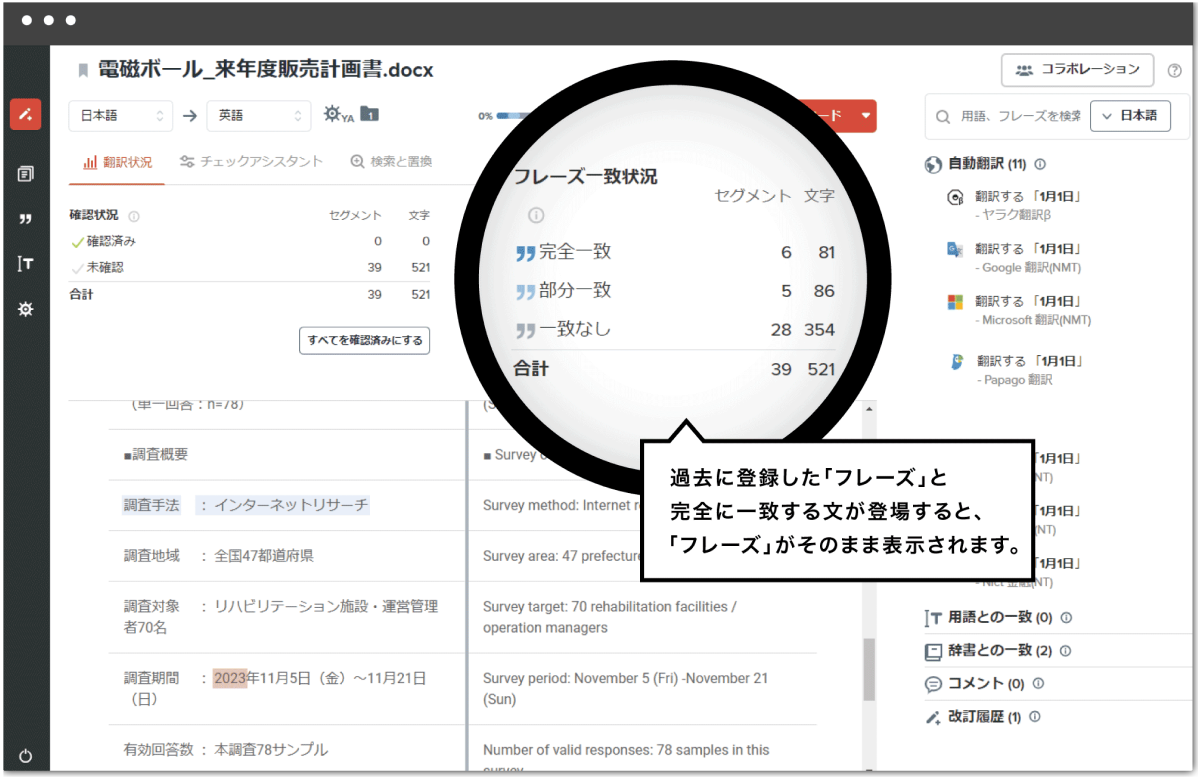
2.編集ページ
自動翻訳を編集→そのままの形式でダウンロード。
自動翻訳の後、テキストを編集。そして、元レイアウトそのままで翻訳ドキュメントがダウンロードできます。ヤラクゼンの自動翻訳、自動ファイル処理により、ゼロから翻訳する場合と比べて劇的にスピードが向上します。
編集には「自分で編集」「注文」「翻訳マネージャーに依頼」の3つの方法があります。

自分で編集する
右パネルに出る文例や辞書、機械翻訳を参照して、翻訳します。

社内の翻訳マネージャーに依頼する(カンパニープランのみ)
社内の外国語が得意なユーザーに翻訳ドキュメントを共有して、翻訳できます。
ヤラクゼンの成長モデル

ヤラクゼンは、カンパニーアカウント毎に成長します。
翻訳マネージャーが自動翻訳文を修正したり、カンパニーユーザーが翻訳会社に翻訳修正を発注したりすると、 その文はカンパニーフレーズに自動で保存され、自動翻訳エンジンの機械学習に活用されます。 そして機械学習によって生成された独自エンジンは、全カンパニーメンバーが利用できるようになります。 よって使えば使うほど翻訳エンジンが成長し、カンパニー全体の生産性がアップします。
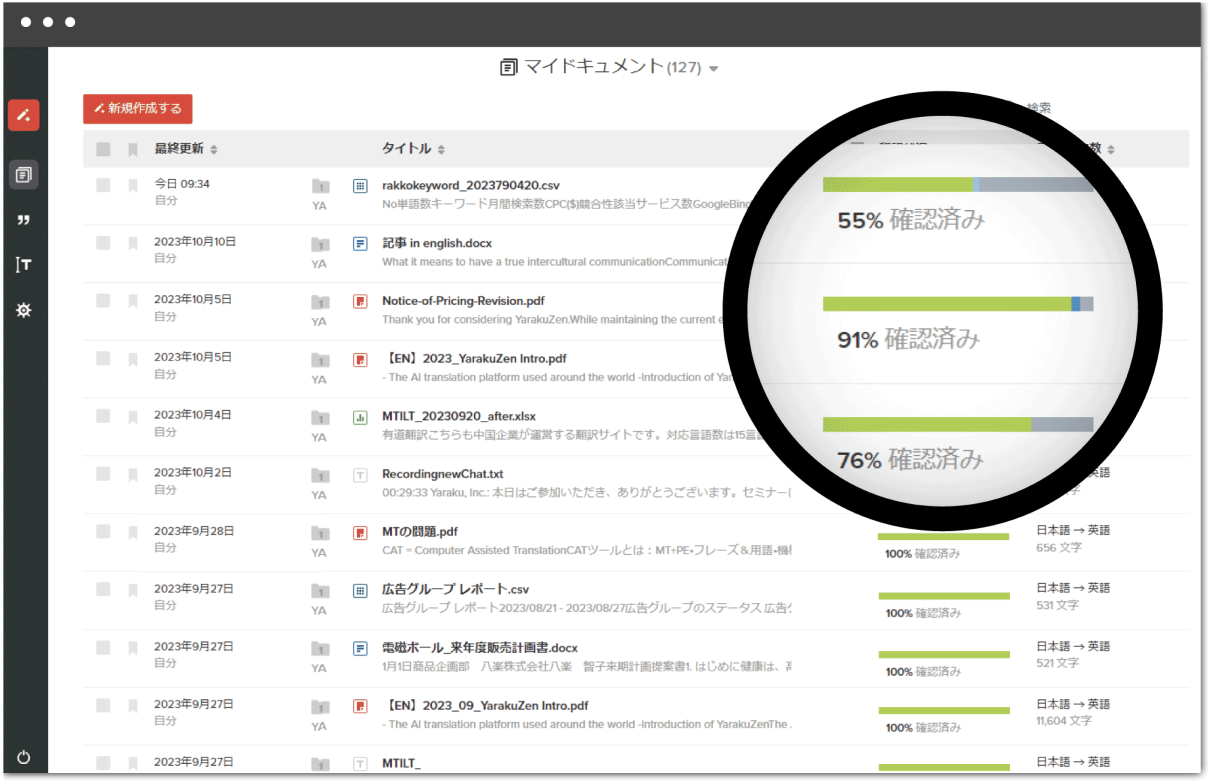
3.ドキュメントページ
翻訳状況を一目で確認
過去の翻訳文は、ドキュメントページで一元管理できます。
翻訳ドキュメントには「マイドキュメント」「カンパニードキュメント」「ヤラクドキュメント」の3種類があります。
カンパニードキュメントでは、よく使う翻訳ドキュメントをテンプレート化して皆で共有できます。
マイドキュメント
自分が今までに翻訳したドキュメントです。翻訳マネージャーに共有することもできます。
カンパニードキュメント(カンパニープランのみ)
翻訳マネージャーが共有したドキュメントです。契約書やIR資料、メール雛形など、社内テンプレートとして利用できます。
ヤラクドキュメント
ヤラクゼンの全ユーザーが利用できるテンプレート集です。一般的なビジネスメールや飲食メニュー、議事録のテンプレートが利用できます。
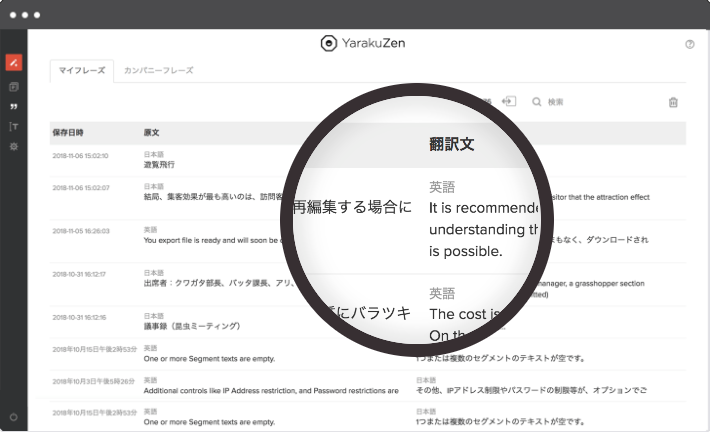
4.フレーズ集ページ
編集した文をフレーズ集に蓄積、そして再利用。
編集したテキストはフレーズ集に自動で蓄積され、次の機械学習に活用されます。
フレーズ集には「マイフレーズ」と「カンパニーフレーズ」があります。
マイフレーズ
自分が編集した翻訳文です。
カンパニーフレーズ(カンパニープランのみ)
翻訳マネージャーが編集した翻訳文です。社内のメンバーに共有され、マイフレーズより常に優先適用されます。
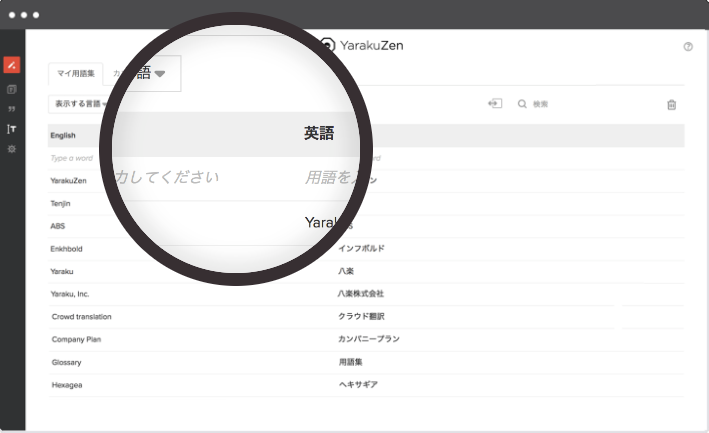
5.用語集ページ
用語集で訳ブレの防止。
用語集に単語を登録すると、自動翻訳時に変換されます。社内用語や業界用語、専門用語を登録して訳ブレを防ぎ、従来のエクセル管理が不要になり、用語検索にかかる時間を節約できます。
用語集には「マイ用語集」と「カンパニー用語集」があります。
マイ用語集
自分が登録した用語です。
カンパニー用語集(カンパニープランのみ)
翻訳マネージャーが登録した用語です。社内で共有され、マイ用語より常に優先適用されます。
ヤラクゼンのカンパニーアカウント
カンパニープランとは、複数ユーザーでヤラクゼンを利用するプランです。
より生産的に、より安心してヤラクゼンが利用できます。
カンパニーアカウントの特徴

- 文字数制限の向上
- 翻訳ドキュメント/フレーズ/用語の共有活用
- カテゴリ機能
- ユーザー・予算の管理
- セキュリティ&サポート
文字数制限の向上

1ドキュメントあたり最大100,000字まで翻訳できるようになります。Claudeを選択の場合は、1回あたり10,000字が上限となります。 (月間利用量は無制限。)
翻訳ドキュメント/フレーズ/用語の共有活用

カンパニードキュメント
翻訳ドキュメントを社内テンプレートとして共有できます。 翻訳マネージャーが登録管理し、契約書やIR資料、メール雛形などとして利用できます。

カンパニーフレーズ
カンパニー内で共有するフレーズです。翻訳マネージャーが登録管理し、 マイフレーズより常に優先適用されます。

カンパニー用語
カンパニー内で共有する用語です。翻訳マネージャーが登録管理し、 マイ用語より常に優先適用されます。
カテゴリ機能

カンパニードキュメント/カンパニーフレーズ/カンパニー用語を カテゴリ分けすることができます。部署毎に個別管理したい場合や、用途別、 顧客別などの分類にも利用できます。
同じフレーズや同じ用語であっても、カテゴリを変えると登録できるため、 「訳し分け」をしたい場合にもカテゴリ機能を利用できます。
カテゴリは、管理ユーザーがカンパニー設定ページにて登録します。 それぞれのカテゴリでアクセスできるユーザーも設定できます。 また、各カテゴリの適用優先順位も設定できます。
予算&ユーザーの管理

予算管理(カンパニーウォレット)
管理ユーザーが翻訳発注に利用するウォレットを管理できます。 会社の翻訳発注予算を各ユーザーの名ウォレットへの配分できます。

ユーザー管理
管理ユーザーは、3つの異なるユーザーの役割「カンパニーメンバー」 「翻訳マネージャー」「管理ユーザー」を設定管理できます。
カンパニーメンバー
カンパニーアカウントの通常ユーザーです。
マイデータ・カンパニーデータを利用して翻訳できます。
翻訳マネージャー
外国語が得意なバイリンガルユーザーです。 翻訳の共有を受けたり、カンパニーデータの登録・編集をしたりします。
カンパニー管理者
カンパニーアカウントを管理するユーザーです。 利用状況の確認や翻訳マネージャーの設定、カンパニーウォレット、カテゴリの設定などができます。
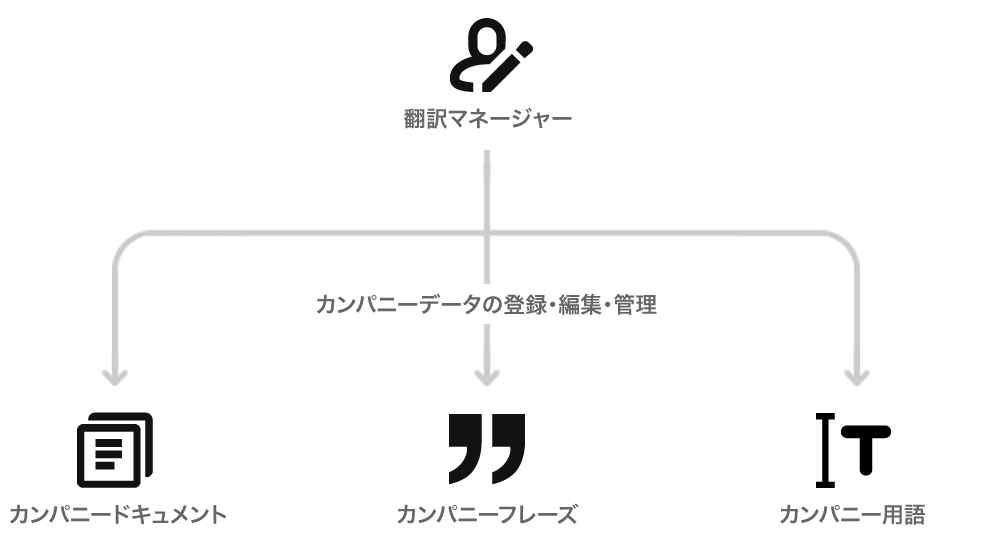
翻訳マネージャーの役割 = カンパニーデータの管理
カンパニー内の全ユーザーで共有するデータ「カンパニーデータ(カンパニードキュメント/カンパニーフレーズ/カンパニー用語)」の編集・管理ができます。
各ユーザーの権限の違い
カンパニーメンバー
- マイデータの閲覧・編集
- マイドキュメント
- マイフレーズ
- マイ用語
- カンパニーデータの閲覧
- カンパニードキュメント
- カンパニーフレーズ
- カンパニー用語
- 翻訳共有の依頼
- 翻訳の注文
- 翻訳注文・管理
- マイウォレットの管理
翻訳マネージャー
- マイデータの閲覧・編集
- マイドキュメント
- マイフレーズ
- マイ用語
- カンパニーデータの閲覧&管理
- カンパニードキュメント
- カンパニーフレーズ
- カンパニー用語
- 翻訳共有の依頼
- 翻訳の注文
- 翻訳注文・管理
- マイウォレットの管理
カンパニー管理者
- マイデータの閲覧・編集
- マイドキュメント
- マイフレーズ
- マイ用語
- カンパニーデータの閲覧
- カンパニードキュメント
- カンパニーフレーズ
- カンパニー用語
- 翻訳共有の依頼
- 翻訳の注文
- 翻訳注文・管理
- マイウォレットの管理
- カンパニーアカウントの管理
- ユーザー管理
- カテゴリ管理
- カンパニーウォレット管理
- 利用状況の確認
セキュリティ&サポート

セキュリティオプション
カンパニーアカウントでは、シングルサインオンやIPアドレス制限、 プライベートクラウドなど各種セキュリティオプションが利用できます。
詳しくは、セキュリティをご覧ください。

ユーザーサポート
カンパニーアカウントでは、使い方のご質問や機能追加のご要望など、 ユーザーサポートが利用できます。(電話、もしくはメール)
